Important: Version 15-10-2015 deprecation
A newer version of Google Analytics (AdWords) is available in Stitch. This version will still continue to replicate data, but may be deprecated at a future date.
Connections created before December 4, 2017 use this version. Upgrade to the latest version (05-12-2017) to take advantage of the new enhancements.
Google Analytics (AdWords) feature snapshot
A high-level look at Stitch's Google Analytics (AdWords) (v15-10-2015) integration, including release status, useful links, and the features supported in Stitch.
| STITCH | |||
| Release Status |
Deprecated |
Supported By | |
| Stitch Plan |
Free |
||
| DATA SELECTION | |||
| Table Selection |
Unsupported |
Column Selection |
Unsupported |
| REPLICATION SETTINGS | |||
| Anchor Scheduling |
Unsupported |
Advanced Scheduling |
Unsupported |
| Table-level Reset |
Unsupported |
Configurable Replication Methods |
Unsupported |
| TRANSPARENCY | |||
| Extraction Logs |
Unsupported |
Loading Reports |
Supported |
Connecting Google Analytics (AdWords)
Google Analytics (AdWords) setup requirements
To set up Google Analytics (AdWords) in Stitch, you need:
-
At least Read & Analyze permissions in the account you want to connect to Stitch. See Google’s documentation for more info.
-
To have recent data in the account you want to connect to Stitch. Verify that there is data from the past 30 days in the account before continuing.
-
To link your AdWords and Google Analytics profiles. See Google’s documentation for instructions.
-
To pause any ad-blocking software. Ad blockers can interfere with pop-ups, which are used in Google authorization and may prevent authorization from successfully completing.
Step 1: Add Google Analytics (AdWords) as a Stitch data source
- Sign into your Stitch account.
-
On the Stitch Dashboard page, click the Add Integration button.
-
Click the Google Analytics (AdWords) icon.
-
Enter a name for the integration. This is the name that will display on the Stitch Dashboard for the integration; it’ll also be used to create the schema in your destination.
For example, the name “Stitch Google Analytics AdWords” would create a schema called
stitch_google_analytics_adwordsin the destination. Note: Schema names cannot be changed after you save the integration.
Step 2: Define the historical sync
The Sync Historical Data setting will define the starting date for your Google Analytics (AdWords) integration. This means that data equal to or newer than this date will be replicated to your data warehouse.
Change this setting if you want to replicate data beyond Google Analytics (AdWords)’s default setting of 15 days. For a detailed look at historical replication jobs, check out the Syncing Historical SaaS Data guide.
Step 3: Create a replication schedule
In the Replication Frequency section, you’ll create the integration’s replication schedule. An integration’s replication schedule determines how often Stitch runs a replication job, and the time that job begins.
Google Analytics (AdWords) integrations support the following replication scheduling methods:
To keep your row usage low, consider setting the integration to replicate less frequently. See the Understanding and Reducing Your Row Usage guide for tips on reducing your usage.
Step 4: Authorize Stitch & Select a Google Analytics (AdWords) profile
- Next, you’ll be prompted to log into your Google account and to approve Stitch’s access to your Google AdWords data. Note that we will only ever read your data.
- Click Allow to continue.
-
After your credentials are validated, you’ll be prompted to select the Google Analytics profile you want to connect to Stitch:
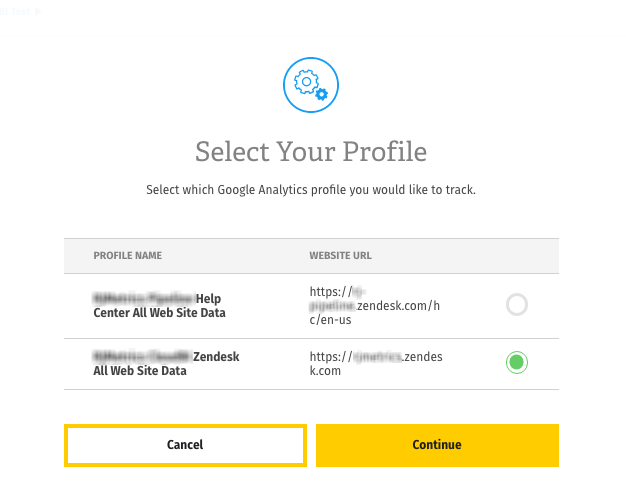
Remember: profiles need to have Read & Analyze permissions to be detected by Stitch. If you don’t see the profile you want in this list, we recommend that you double-check the permission settings.
- When finished, click Continue to save the integration.
Initial and historical replication jobs
After you finish setting up Google Analytics (AdWords), its Sync Status may show as Pending on either the Stitch Dashboard or in the Integration Details page.
For a new integration, a Pending status indicates that Stitch is in the process of scheduling the initial replication job for the integration. This may take some time to complete.
Initial replication jobs with Anchor Scheduling
If using Anchor Scheduling, an initial replication job may not kick off immediately. This depends on the selected Replication Frequency and Anchor Time. Refer to the Anchor Scheduling documentation for more information.
Free historical data loads
The first seven days of replication, beginning when data is first replicated, are free. Rows replicated from the new integration during this time won’t count towards your quota. Stitch offers this as a way of testing new integrations, measuring usage, and ensuring historical data volumes don’t quickly consume your quota.
Google Analytics (AdWords) Replication
Google Analytics (AdWords) Replication and Attribution Windows
Every time Stitch runs a replication job for Google Analytics (AdWords), the last 15 days’ worth of data will be replicated.
This is applicable to all tables in the integration.
Stitch replicates data in this way to account for updates made to existing records within the default attribution window of 15 days, thus ensuring you won’t make decisions based on stale (or false) data. As a result, you may see a higher number of replicated rows than what’s being generated in Google Analytics (AdWords).
Setting the Replication Frequency to a higher frequency - like 30 minutes - can result in re-replicating recent data and contribute to greater row usage. Selecting a lower frequency can help keep your row count low.
Google Analytics (AdWords) table schemas
Schemas and versioning
Schemas and naming conventions can change from version to version, so we recommend verifying your integration’s version before continuing.
The schema and info displayed below is for version 15-10-2015 of this integration.
After the first successful sync of your Google Analytics (AdWords) data, you’ll see two tables in your destination. These tables follow this naming convention:
adwords[GA profile id]_integration version
For example: adwords123456789_v2. In this case, the profile ID is 123456789 and the version of the AdWords integration is 2.
In the section below, you’ll find a list of the attributes in these tables, a brief description, and links to Google’s more in-depth documentation.
Campaign Names and Primary Keys
Stitch’s Google Analytics (AdWords) integration uses the campaign name (campaign) as part of the Primary Key for both the adwords and campaign tables. Because of this, changing campaign names may lead to data discrepancies.
To account for the name change and resolve any data discrepancies, take the following steps:
- Delete the affected AdWords data from your destination. Feel free to delete the data back to the date of the earliest campaign which was renamed.
- Re-replicate your AdWords data by following these instructions, setting the start date back to the date of the earliest campaign which was renamed. This will reset the integration’s Replication Keys and re-replicate all data back to the integration’s defined Start Date.
Table and column names in your destination
Depending on your destination, table and column names may not appear as they are outlined below.
For example: Object names are lowercased in Redshift (CusTomERs > customers), while case is maintained in PostgreSQL destinations (CusTomERs > CusTomERs). Refer to the Loading Guide for your destination for more info.
adwords123456789_v2
| Replication Method : |
Key-based Incremental |
Replication Key |
date |
|
Primary Key |
campaign : adwordsCampaignId : adGroup : adDestinationUrl : adContent : date : keyword |
||
The adwords table contains daily info about each of your active campaigns and the ads contained within those campaigns.
Note: Google AdWords data is paginated on a daily basis. This means that a single row in each of the tables pertains to a single day.
|
campaign
The campaign name (utm_campaign) |
|
adwordsCampaignId
The campaign ID. |
|
adGroup
The campaign’s ad group name. |
|
adDestinationUrl
The URL to which AdWords referred traffic. |
|
adContent
The content description (utm_content) |
|
date
The timestamp for the date the campaign ran. |
|
keyword
This column contains the keyword description (utm_term) |
|
accountId
Your Google Analytics account ID. |
|
adClicks
The number of clicks for the day. |
|
adCost
The total cost for the campaign for the day. |
|
impressions
The number of impressions for the day. |
|
profileId
Your Google Analytics profile ID. |
|
profileName
Your Google Analytics profile name. |
campaigns123456789_v2
| Replication Method : |
Key-based Incremental |
Replication Key |
date |
|
Primary Key |
campaign : adwordsCampaignId : date |
||
The campaigns table contains daily info about your AdWords campaigns.
Note: Google AdWords data is paginated on a daily basis. This means that a single row in each of the tables pertains to a single day.
|
campaign
The name of the campaign (utm_campaign). |
|
adwordsCampaignId
The campaign ID. |
|
date
The timestamp for the date the campaign ran. |
|
accountId
Your Google Analytics account ID. |
|
adClicks
The number of clicks for the campaign for the day. |
|
adCost
The total cost for the campaign for the day. |
|
impressions
The number of impressions for the day. |
|
profileId
Your Google Analytics profile ID. |
|
profileName
Your Google Analytics profile name. |
Google Analytics (AdWords) & (not set) Values
According to Google’s documentation:
(not set)is a placeholder name that Analytics uses when it hasn’t received any information for a dimension.
In general, if (not set) appears in your Google AdWords reports, it means that the property being tracked in the Analytics account is receiving traffic from an AdWords account that isn’t linked to the reporting view. Follow the tips in the AdWords section of this Google article to troubleshoot and resolve the issue.
| Related | Troubleshooting |
Questions? Feedback?
Did this article help? If you have questions or feedback, feel free to submit a pull request with your suggestions, open an issue on GitHub, or reach out to us.